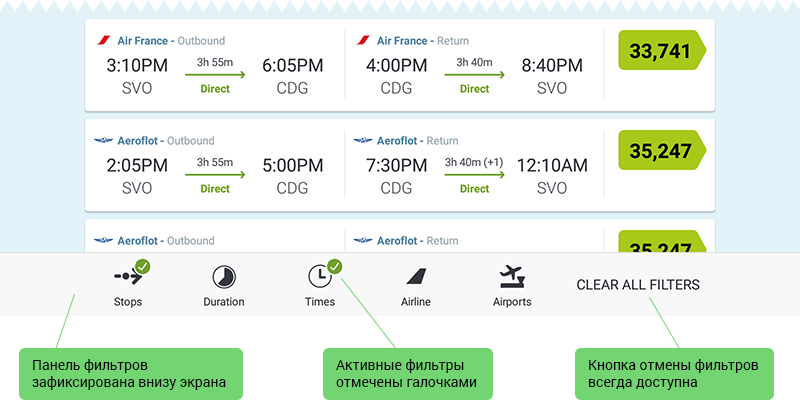Website: www.nordichouse.co.uk
Main and quite long article about Nordic House is here. In this article I mention Catalog page and "Drop a hint" button.
Catalog without prices
I don't know the reason why Catalog page doesn't have prices.
Update: probably, because some items have several options with different prices. In this case it's still possible to show prices: "from £10" instead of "£10".
But I can suggest some advantages of showing prices:
 A user quickly estimates items. He doesn't need to open Product page to see the product price. It would be very tediously after second-third page opening.
A user quickly estimates items. He doesn't need to open Product page to see the product price. It would be very tediously after second-third page opening. This catalog doesn't have filter or sort possibilities. So showing prices is a only opportunity not to open unwanted expensive items.
This catalog doesn't have filter or sort possibilities. So showing prices is a only opportunity not to open unwanted expensive items. It's possible to compare prices of this website with prices of competitor.
It's possible to compare prices of this website with prices of competitor. A user readily understand that it's a shop and he can buy. It's not just catalog or exhibition.
A user readily understand that it's a shop and he can buy. It's not just catalog or exhibition.

Current Catalog page without prices

Possible Catalog page with prices
"Drop a hint" button
There is "Drop a hint" button on Product page. This button opens a popup window with 5-fields form.

Would you like to fill in 5 fields?
The problem is any interaction with "Drop a hint" button potentially will be frustrating for user. This button can be misinterpreted as "Add to favorite" ("Save for later") button. But it is about sending a current page link to somebody. It's not often when a user wants to do it, especially using 5-fields form. Usually he wants just to save bookmark for himself.
I think it's better to use "Add to favorite" button, but it's required server. So it's expensive and takes a lot of time. Or also a good option: to remove this button. Nowadays users can use browser's "Bookmark", make screenshots and share links without this "Drop a hint" button.
Related articles
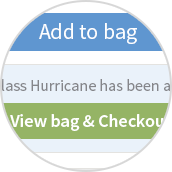
Four new possibilities for Nordic House's users
In this article I am describing 4 new possibilities of obtaining more purchases and more satisfied users.

Nordic House: mockups for tablet and desktop
There are some mockups for tablet and desktop versions.